Style guide driven development in React with Theme UI
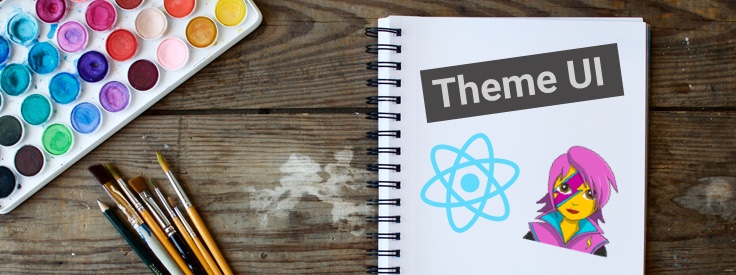
We have seen the rapid growth and evolution of CSS in JS libraries in the past few years. It’s an area that’s both mature enough for large scale applications, and young enough to not have any flavour that’s a clear favorite. Theme UI is a new library built on top of the Emotion CSS in JS library. It helps you build consistent, themeable React apps based on a style guide, with minimum effort. Having been a proponent of libraries that Theme UI builds upon, such as Tachyons and Styled System, Theme UI seems like a natural progression of those libraries to me.
Benefits of style guide driven development
If you’ve ever worked on a medium to large application that has been worked on by many different people over time, you know that consistency can be hard to maintain. The amount of different colors, spacing, font-sizes and media queries can easily get out of control. Having a style guide combats that by providing a set of constraints that your application’s UI should adhere to, helping to maintain a consistent look and feel.
I’ve also found that having a style guide leads to a more enjoyable developer experience. There’s less time spent worrying about the precision values, such as a specific padding value for an element, since the choices are limited. And it can aid in reducing conflicts with designers and other engineers during reviews.
What is Theme UI
Theme UI combines many popular styling tools into one mini-framework like library. Theme UI is built with:
- Emotion: a performant and flexible CSS-in-JS library
- MDX: an authorable format that lets you use JSX in markdown documents
- Styled System: similar theme based styling library but with a lower level API that is not coupled to Emotion or React
- Typography.js: optionally used for creating rich typographic styles with a simple, high-level API
All of these features combined make it a great choice for styling Gatsby themes - enabling you to customize and switch between blog themes. I also believe it’s a great way of styling any React application. It gives you the power of Emotion.js, with first class support for theming and a more convenient way to handle responsive styles.
Getting started with Theme UI
Enough talk, let’s see how it’s used by creating a little demo app. Feel free to take a look at the completed demo and source code.
First of all let’s create a new React app by running:
npx create-react-app theme-ui-app
After that’s finished installing, you can view what we currently have, by running the following commands:
cd theme-ui-app
npm start
Then open http://localhost:3000 in your browser to view your app. Now install the required packages for Theme UI:
npm i theme-ui @emotion/core @mdx-js/react
To start with, we need to define our theme object. This can include custom color palettes, typographic scales, fonts, and more. Create a new file /src/theme.js and add the following:
1
2
3
4
5
6
7
8
9
10
11
12
13
14
15
16
17
18
19
20
21
22
23
24
25
export default {
fonts: {
body: 'Georgia, Cambria, "Times New Roman", Times, serif',
heading: '-apple-system, BlinkMacSystemFont, "Segoe UI", Roboto, sans-serif',
},
fontSizes: [12, 14, 16, 20, 24, 32, 48],
fontWeights: {
body: 400,
heading: 700,
},
lineHeights: {
body: 1.5,
heading: 1.125,
},
colors: {
text: '#392a25',
muted: '#aaaaaa',
background: '#f8f8f8',
foreground: '#ffffff',
primary: '#92b955',
secondary: '#9f8a6d',
},
space: [0, 4, 8, 16, 32, 48],
breakpoints: ['40em', '64em', '80em'],
};
Theming with Theme UI is based on a standardized way to share common styles known as the System UI Theme Spec (currently work in progress). Which makes themes portable between libraries.
Each key in the theme object corresponds to a certain set of CSS properties. For example; the fonts key is used with font-family, the space key can be used to define margins, paddings, and grid-gap. We’ll see this in action soon. For more details check out the Theme UI theming documentation.
In order to use our theme we have to add the ThemeProvider to our app. Open up /src/app.js and replace the code with the following:
1
2
3
4
5
6
7
8
9
10
11
12
13
14
import React from 'react';
import { ThemeProvider } from 'theme-ui';
import theme from './theme';
import Card from './Card';
function App() {
return (
<ThemeProvider theme={theme}>
<Card />
</ThemeProvider>
);
}
export default App;
Above, we’ve wrapped our app with the <ThemeProvider /> component from Theme UI. We’re passing it our theme object via props, which will allow us to access our theme from anywhere in the app. We’ve added a single <Card /> component to our app. Let’s create this component by adding a new file /src/Card.js with the following contents:
1
2
3
4
5
6
7
8
9
10
11
12
13
14
15
16
import React from 'react';
const Card = () => (
<div>
<h2>Heading</h2>
<div>A short tagline</div>
<p>
Lorem ipsum dolor sit amet, consectetur adipiscing elit. Maecenas a dui
erat. Vivamus malesuada facilisis est, sit amet interdum turpis feugiat
id.
</p>
<a href="/">Read more</a>
</div>
);
export default Card;
This is a pretty basic card component, without any style added to it yet.
Comparison with ‘vanilla’ Emotion
Before styling with Theme UI, I’m going to show you how you can utilize the theme object to style with Emotion. Then we’ll refactor the code to take advantage of some of the nice features of Theme UI. Below is the <Card /> component with a couple of elements styled using the css prop from Emotion:
1
2
3
4
5
6
7
8
9
10
11
12
13
14
15
16
17
18
19
20
21
22
23
24
25
26
27
28
29
30
31
32
33
34
35
36
/** @jsx jsx */
import { jsx } from '@emotion/core';
const Card = () => (
<div
css={theme => ({
backgroundColor: theme.colors.foreground,
borderRadius: 4,
fontSize: theme.fonts[4],
margin: theme.space[3],
padding: theme.space[3],
})}
>
<h2
css={theme => ({
fontFamily: theme.fonts.heading,
fontWeight: theme.fonts.heading,
margin: 0,
fontSize: theme.fontSizes[3],
[`@media (min-width: ${theme.breakpoints.md})`]: {
fontSize: theme.fontSizes[4],
},
[`@media (min-width: ${theme.breakpoints.lg})`]: {
fontSize: theme.fontSizes[4],
},
})}
>
Heading
</h2>
<div>A short tagline</div>
<p>Lorem ipsum dolor...</p>
<a href="/">Read more</a>
</div>
);
export default Card;
If you’ve never used Emotion’s css prop the first two lines might look a little strange to you. This is required in order to use the css prop and essentially informs Babel to use Emotion’s jsx function instead of React.createElement when compiling the jsx in this file.
Now we’ll refactor this code to take advantage of Theme UI. Replace the code in /src/Card.js with the following:
1
2
3
4
5
6
7
8
9
10
11
12
13
14
15
16
17
18
19
20
21
22
23
24
25
26
27
28
29
30
/** @jsx jsx */
import { jsx } from 'theme-ui';
const Card = () => (
<div
sx={{
backgroundColor: 'foreground', // picks up value from `theme.colors.foreground`
borderRadius: 4, // raw CSS value
fontSize: 4, // picks up value from `theme.fontSizes[4]`
margin: 3, // picks up value from `theme.space[3]`
padding: 3, // picks up value from `theme.space[3]`
}}
>
<h2
sx={{
fontFamily: 'heading', // picks up value from `theme.fonts.heading`
fontWeight: 'heading', // picks up value from `theme.fontWeights.heading`
fontSize: [3, 4, 5], // shorthand for specifying responsive values
margin: 0,
}}
>
Heading
</h2>
<div>A short tagline</div>
<p>Lorem ipsum dolor...</p>
<a href="/">Read more</a>
</div>
);
export default Card;
With Theme UI we’ve removed a lot of repetition and boiler plate from the previous example, without sacrificing readability. I especially like the way you define responsive styles using media queries (which I first came across in Styled System). As with Emotion’s css prop, in order to use Theme UI’s sx prop we must define the custom pragma at the top of the file.
A quick list of the benefits we see when using Theme UI’s sx prop in the example above are:
- It doesn’t require you to pass a function in order to use the theme object.
- Shorthand referencing of values from the theme object
- Shorthand syntax for writing mobile-first responsive styles
When you’re writing a lot of CSS you really appreciate this terseness.
Finishing off the styling
Let’s use Theme UI a bit more to complete the styling of our <Card /> component. Here’s the complete code for /src/Card.js:
1
2
3
4
5
6
7
8
9
10
11
12
13
14
15
16
17
18
19
20
21
22
23
24
25
26
27
28
29
30
31
32
33
34
35
36
37
38
39
40
41
42
43
44
45
46
47
48
49
50
51
52
53
54
55
56
57
58
59
60
61
62
63
64
65
66
67
68
/** @jsx jsx */
import { jsx } from 'theme-ui';
const Card = () => (
<div
sx={{
backgroundColor: 'foreground',
borderRadius: 4,
fontSize: 4,
margin: 3,
padding: 3,
}}
>
<h2
sx={{
fontFamily: 'heading',
fontWeight: 'heading',
fontSize: [3, 4, 5],
margin: 0,
}}
>
Heading
</h2>
<div
sx={{
fontFamily: 'heading',
fontWeight: 'heading',
fontSize: [1, 2],
color: 'muted',
marginBottom: 2,
}}
>
A short tagline
</div>
<p
sx={{
fontSize: [1, 2],
marginTop: 0,
marginBottom: 3,
}}
>
Lorem ipsum dolor sit amet, consectetur adipiscing elit. Maecenas a dui
erat. Vivamus malesuada facilisis est, sit amet interdum turpis feugia.
</p>
<a
href="/"
sx={{
backgroundColor: 'primary',
borderRadius: '100em',
color: 'foreground',
display: 'inline-block',
fontFamily: 'heading',
fontSize: [0, 1],
fontWeight: 'bold',
marginBottom: 1,
px: 3, // shorthand for defining padding-left and padding-right
py: 2, // shorthand for defining padding-top and padding-bottom
textDecoration: 'none',
textTransform: 'uppercase',
'&:hover, &:focus': { backgroundColor: 'secondary' },
}}
>
Read more
</a>
</div>
);
export default Card;
Nice. Now let’s make this a bit more interesting by displaying a list of these cards in a responsive grid. We’re going to create our new layout in /src/App.js, here’s the updated code:
1
2
3
4
5
6
7
8
9
10
11
12
13
14
15
16
17
18
19
20
21
22
23
24
25
26
/** @jsx jsx */
import { jsx, ThemeProvider, Container, Layout, Flex, Box } from 'theme-ui';
import theme from './theme';
import Card from './Card';
const cards = [1, 2, 3, 4, 5, 6]; // Demo data to generate 6 cards
function App() {
return (
<ThemeProvider theme={theme}>
<Layout>
<Container>
<Flex sx={{ flexWrap: 'wrap' }}>
{cards.map(card => (
<Box key={card} sx={{ width: ['100%', '50%', '33.33%'] }}>
<Card />
</Box>
))}
</Flex>
</Container>
</Layout>
</ThemeProvider>
);
}
export default App;
There’s not much to it! Theme UI provides us with some components for creating page layouts - we’re importing and utilizing a few of these components in our app:
- Layout: the root styled component for wrapping other layout components
- Container: a centered area with a max-width
- Box & Flex: are convenience components with a few style presets, similar to the ones found in Rebass.
The layout components can be styled via the theme object. To finish off our styling we’ll add the following style key to our theme object:
1
2
3
4
5
6
7
8
9
10
11
12
13
14
15
{
// add this to the bottom of the theme object
styles: {
Layout: {
color: 'text',
backgroundColor: 'background',
fontFamily: 'body',
lineHeight: 'body',
},
Container: {
maxWidth: 1160,
padding: 3,
},
},
}
These styles will be applied to the <Layout /> and <Container /> components respectively. We now have a complete custom responsive layout.
Bonus: Easy dark mode
It’s 2019, every app should have a dark mode! But if it isn’t something that was thought about ahead of time, it could potentially take a lot of effort to implement. The color modes feature of Theme UI allows you to easily define and switch between dark mode, or any number of color modes. Let’s see just how easily we can implement this.
First we need to add the new dark theme color properties to our theme object. Here’s our updated colors property:
1
2
3
4
5
6
7
8
9
10
11
12
13
14
15
16
17
initialColorMode: 'light',
colors: {
text: '#392a25',
muted: '#aaaaaa',
background: '#f8f8f8',
foreground: '#ffffff',
primary: '#92b955',
secondary: '#9f8a6d',
modes: {
dark: {
text: '#ffffff',
background: '#111111',
foreground: '#333333',
primary: '#1da1f2',
},
},
},
Then create a new file /src/ColorSwitch.js and add the following code:
1
2
3
4
5
6
7
8
9
10
11
12
13
14
15
16
17
18
19
20
21
22
23
24
25
26
27
28
29
30
31
32
33
/** @jsx jsx */
import { jsx } from 'theme-ui';
import { useColorMode } from 'theme-ui';
const ColorSwitch = () => {
const [colorMode, setColorMode] = useColorMode();
return (
<div sx={{ textAlign: 'center' }}>
<button
onClick={() => {
setColorMode(colorMode === 'light' ? 'dark' : 'light');
}}
sx={{
backgroundColor: 'secondary',
borderRadius: '100em',
border: 0,
color: 'foreground',
fontFamily: 'heading',
fontSize: [0, 1],
fontWeight: 'bold',
margin: 3,
px: 4,
py: 3,
}}
>
Toggle {colorMode === 'light' ? 'Dark' : 'Light'}
</button>
</div>
);
};
export default ColorSwitch;
Theme UI comes with a useColorMode hook. We’ve added a button that utilizes this hook to toggle the value of colorMode. The color mode value will be stored in localStorage. Then all we need to do is add this component to our <App /> and we’re done!
The completed demo is viewable here and the code can be found in this repo.
And I can’t end this post without mentioning the creator of this and many other wonderful libraries, Brent Jackson. Be sure to follow him on Twitter for the latest and greatest on this topic.